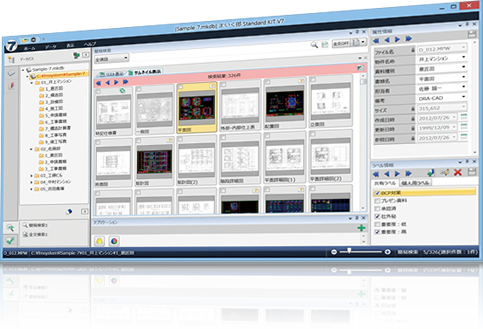
"Maikuro" is a drawing management system that allows you to make effective use of in-house information. It is the best system to categorize and organize a large amount of data and find the files you need at ease!
It integrates and manages increasing information assets such as company documents and drawings.
With speedy information management based on drawing management, you can improve business performance, save time on the search, and achieve high productivity and quality improvement.
Maikuro Standard KIT V7
This is a drawing management program for creating and maintaining the Maikuro database.In addition to the functions of Maikuro Standard CL V7, it has database construction functions and maintenance functions for large files such as batch registration and editing.
Maikuro Standard CL V7
This software is mainly used to search, display, print, and view the Maikuro database created with Maikuro Standard KIT V7.It is a basic program for drawing search that allows you to add and update data in the Maikuro database as a simple editing function.
Note: It is not possible to create a new Maikuro database.
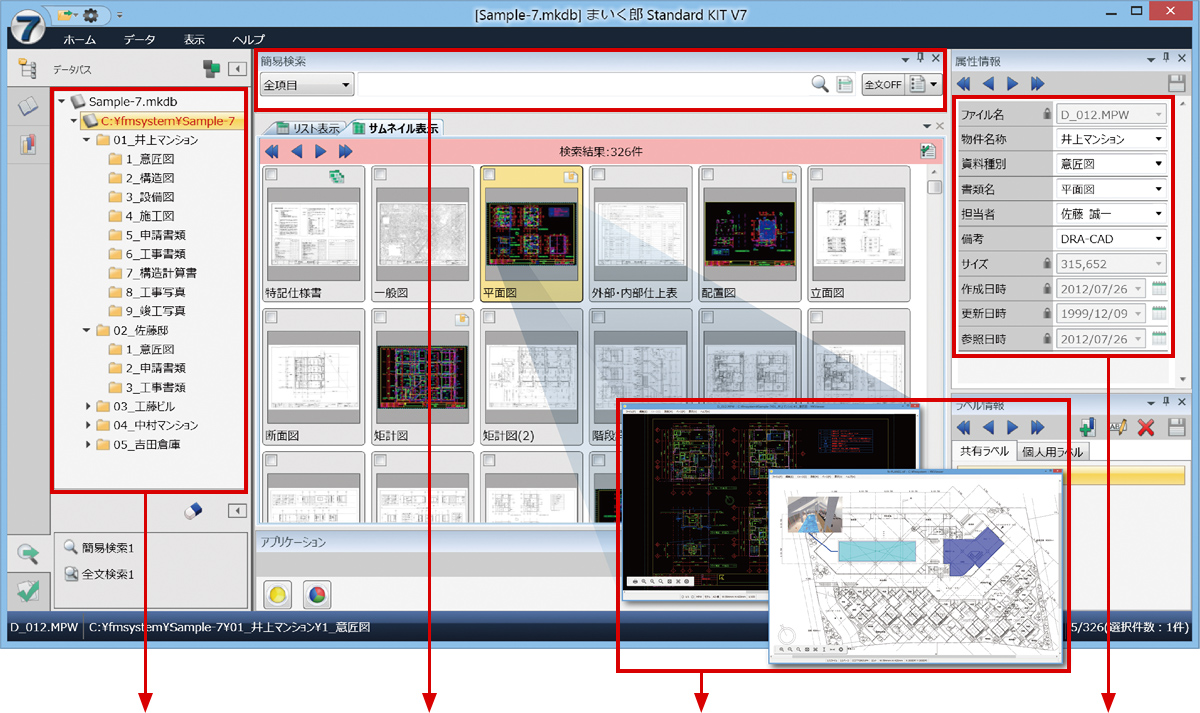
Category View
Changeable between folder tree view, classification view by the attribute information, and classification view by the label assigned to the file.
File serch
Easily find the file you want with full-text search and attribute search.
File view
View/print CAD, PDF, images in a fast viewer.
Attribute information
Other than file name and modification date, various attribute information is also available for drawing search.
Equipped with a variety of display functions. Find not only general files, but also the hidden ones.
Data Path View
Explorer View
Files are displayed in the same folder structure as File Explorer. The current internal shared environment settings of your organization can be operated as they are.
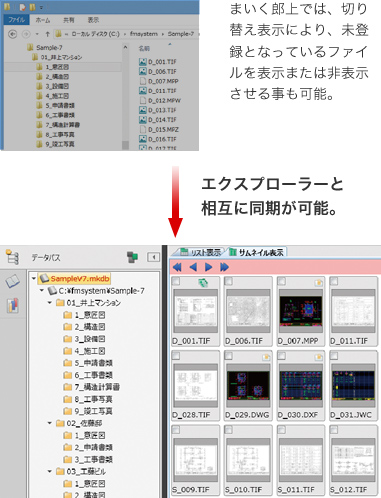
Index View
Category Display
Changing the hierarchical display reflects the way information is displayed.
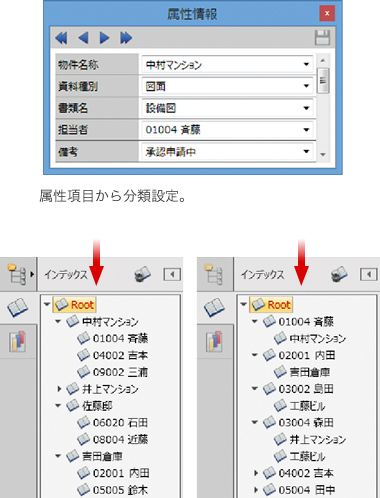
Label View
Categorize by labeling
Create labels freely and assign them to multiple files at once. Files can be extracted for each label assigned.
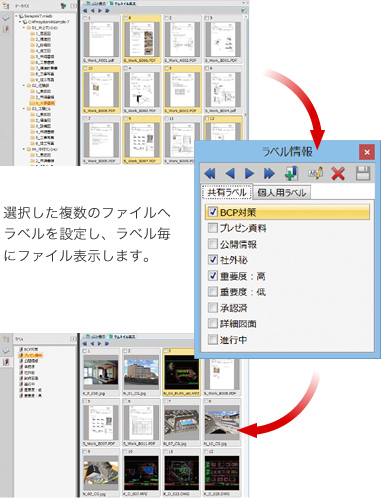
Product features
Quick Search
Quickly find the file you want with full-text search and attribute search.
Two search functions are equipped. Full-text search is effective for searching for similar or related information. Attribute search allows you to search for specific data with pinpoint accuracy. You can quickly find the file you need using the best suitable search method.
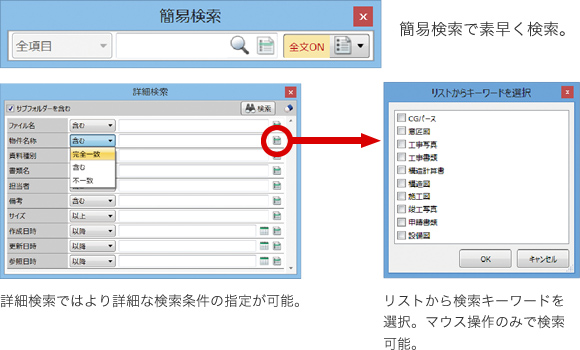
High Speed Viewer
High speed viewer for CAD, images and PDF files is equipped as a standard function.
CAD files, image files, and PDF files can be displayed easily with the standard viewer. You can view and print files of various formats consecutively on Maikuro.

Easy to install and maintain
Easy installation and easy maintenance to reduce the burden of management.
Once installed, simply specify the folder to be managed and you're ready to go. Easy maintenance with easy-to-understand operation screen to register files and edit keywords. You can import and export a large amount of information in an Excel format list.
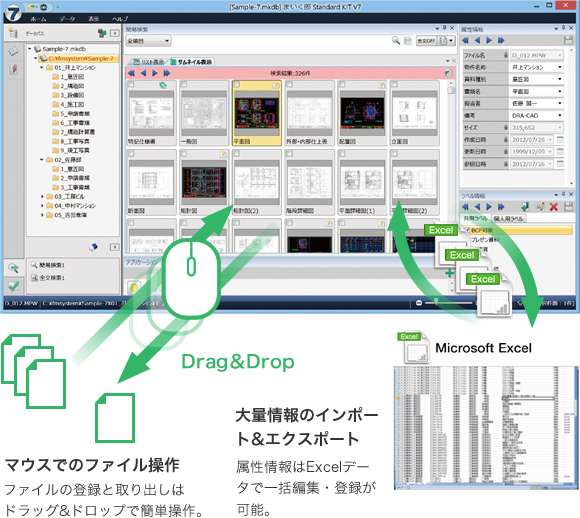
Data handling
Make the most of your data with a variety of editing, conversion, and printing options
Using registered files, you can expand the use of your data by writing instructions on drawings, converting CAD file formats, printing to full size, and preview printing. You can also measure the length and area on the drawing, or convert CAD files to PDF for external distribution.
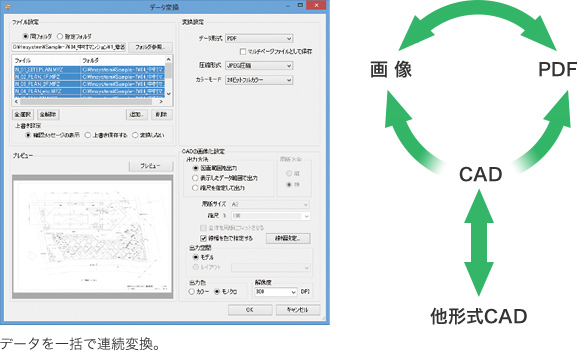
Data sharing
Available for operation with a single unit.Expandable at a low price for additional users
Maikuro Standard has a KIT for administrators and a CL for clients. When used within a department, data can be stored on a shared server, etc., and operations can be expanded according to the number of users.Data can be shared without the need for special equipment or difficult settings.
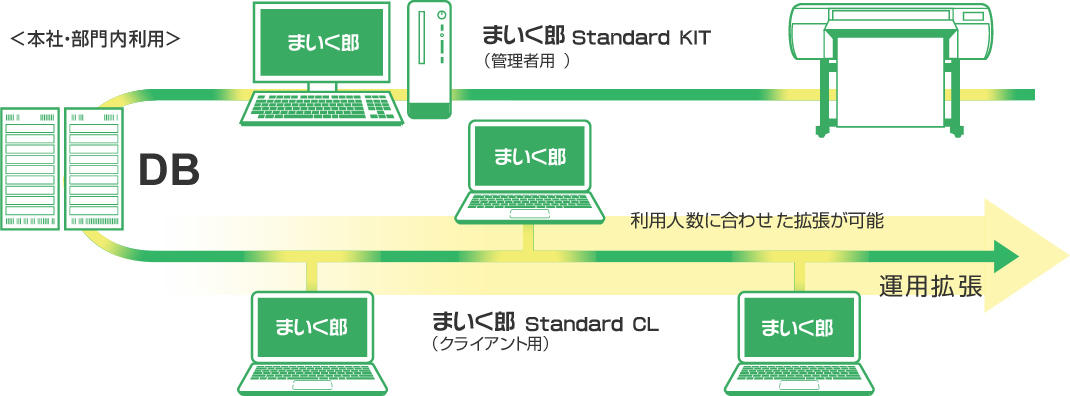
Function List
| Functional classification |
Function | Description | KIT | CL |
|---|---|---|---|---|
| Search Function | Full-text search | Performs full-text search of text in a file by keywords. | ● | ● |
| Attribute Search | Search by keyword for attribute items. Partial search for text, range search for numbers and dates, and search by selecting search keywords from a list are also available. | ● | ● | |
| File Information Search | Searches for file information by file name, creation date, and size. | ● | ● | |
| Folder Search | Search by folder names | ● | ● | |
| Search History Function | Keep a history of search results and recalls the results once searched. | ● | ● | |
| Tree Display Function | Data Path Tree | Display files in the same tree structure as File Explorer. | ● | ● |
| Index Tree | Display attribute information items categorized in a tree structure. | ● | ● | |
| Label Tree | Categorize and display each label set in the file. | ● | ● | |
| Display function | Displayed File Formats | Various file formats such as images, CAD, PDF, etc. are supported.(See supported file formats below) | ● | ● |
| Search Operation | Quickly display and pan large drawings (over A0). | ● | ● | |
| AutoCAD Support | It is possible to switch the display between paper and model space in AutoCAD. | ● | ● | |
| Layer Display in CAD | Layers can be turned on/off and reversed by mouse operation. | ● | ● | |
| Hyperlink | Set up and display links from image files to other files. | ● | ● | |
| Print Function | Various Types of Printing |
Resized printing (small or large), paper size matching printing, and consecutive printing. | ● | ● |
| Print Settings | Printer settings, scale and magnification settings, and line width settings can be easily configured, and the print image can be checked on the preview screen. | ● | ● | |
| Conversion Function | CAD Conversion | CAD data can be converted to other formats and vice versa. (MPS / MPZ / MPW / MPP / DWG / DXF / JWW / JWC / SFC / P21) |
● | ● |
| Image Conversion | CAD and PDF can be converted consecutively into other image formats. | ● | ● | |
| PDF Conversion | Convert CAD and images to PDF, or combine multiple files into a multi-page PDF. | ● | ● | |
| Measurement Function | Measurement | Measure areas and distances by specifying in continuous lines, rectangles, or polygons. | ● | ● |
| Aggregation Function | A summary sheet can be created by using the drawn figures. | ● | ● | |
| Editing Function | Drawing Function | Draw letters, lines, squares, polygons, circles, arrows, etc. | ● | ● |
| Image Editing | Tilt, crop, rotate, resize, and add effects. | ● | ● | |
| Page Editing | Insert, move, and delete pages in a multi-page file. | ● | ● | |
| Data Management | Attachments | Manage multiple file attachments to registered files. | ● | ● |
| Information History | Managed as information history when files are updated. | ● | ● | |
| Multiple | files are grouped by folder and managed as multi-page. | ● | ● | |
| Folder Operations | Create, rename, move and delete folders. | ● | - | |
| File Operations | Create, rename, move, and delete folders. | ● | ● | |
| Registration | Drag and drop files to any folder to register them. | ● | ● | |
| Create Database | Create a new database. | ● | - | |
| Acquiring from actual data |
Synchronize with files on File Explorer and register files. | ● | - | |
| Importing | You can import attribute information from an Excel file into a new database. | ● | - | |
| Update Import | You can update attribute information from an Excel file to a database. | ● | - | |
| Exporting | You can export the database information to an Excel file. | ● | ● | |
| Copying a Database | Perform mutual conversion between the Maikuro database and the SQL Server database. | ● | - | |
| Screen Display Setting | List View | Display the attribute information and file information of the target file in list format. | ● | ● |
| Thumbnail View | Displays a list of target files as thumbnail images. | ● | ● | |
| Preview Display | Displays the preview data of the target file. | ● | ● | |
| Screen Layout | The Preview, Application, Attribute Information, Label Information, Detailed Search, and Folder Search screens can be laid out as desired. | ● | ● | |
| Various Settings | Security Setting | Data can be protected by setting the database to read-only or to enable edit for attribute information only etc. | ● | - |
| Attribute Item Setting | You can add attribute items, sort them out, set them as read-only, and make them searchable. | ● | - | |
| Data Path Setting | Manage folder path settings subjected to management. Multiple target folders can be registered and managed. | ● | - | |
| Registration Exclusion Setting |
Set folder and file extensions to be excluded from registration. | ● | - | |
| Full-Text Search Setting |
Set the type of files to be searched in full-text search. | ● | - | |
| Environment Setting | Set up how to operate, display, and manage related applications. | ● | ● | |
| Other | Application Launch | Allows you to specify the application to display the target files. | ● | ● |
-
Database compatibility: Previous versions of the database (2000 format or later) can be used on a read-only basis.
If you want to use the updated version, you need to convert the database to V7 format. -
Support for other databases: You can use other SQL Server databases in the Maikuro database.
Supported versions: SQL Server 2019/2017/2016/2014/2012 (Express Edition available)
Supporting Formats
| Form | File Extension and Version |
View / Print / Save of original data ※1 |
View Thumbnail and Preview |
Full-Text Search |
|---|---|---|---|---|
| Image files | TIFF (G3 / G4 / JPEG / LZW / PackBits), BMP, JPG, PNG, etc. | ● | ● | - |
| PDF(バージョン1.2、1.3、1.4、1.5、1.6、1.7) | ● | ● | ● | |
| DRA-CAD | MPS、MPZ、MPX、MPW、MPP | ● | ● | ● |
| AutoCAD | DWG R12~R14/2000~2018、DXF R12~R14/2000~2018 | ● | ● | ● |
| Jw_cad | JWW2.30~8.10b、JWC | ● | ● | ● |
| SXF | SFC、P21 | ● | ● | ● |
| Word | DOC、DOCX | - ※2 | ● ※3 | ● ※4 |
| Excel | XLS、XLSX | - ※2 | ● ※3 | ● ※4 |
| PowerPoint | PPT、PPTX | - ※2 | ● ※3 | ● ※4 |
- Image files can be saved in TIF, BMP, JPG, and PNG formats. DWG and DXF files can be saved up to 2007 drawing format (AutoCAD 2009), and JWW files can be saved up to 6.21 format. CAD 3D data is displayed and saved as 2D information only.
- Display with launching Microsoft Office.
- Microsoft Office must be installed on the computer where the thumbnails will be created.
- The computer on which the full-text search index will be created must have Microsoft Office installed or Microsoft Filter Pack (free of charge) installed.
System Requirements
| Supported OS | Windows 11 ※ |
|---|---|
| RAM | 2 GB of RAM or higher (Recommended 4GB or higher) |
| Free disk space | 1 GB or higher of available disk space |
| Display | 1280 x 768 or larger |
| Required software | .NET Framework 4.6.2 or later |
- Home、Pro、Enterprise、Education